Extract SEO Data in Google Sheets:Title, Meta Description is crucial for improving your SERP rankings. & Headings (H1-H6)
Are you tired of manually copying Title, Meta Description, and Headings (H1-H6) from competitor websites? If you’re into SEO competitor analysis, you know how crucial it is to analyze competitors’ content structure and metadata can be enhanced by using importxml..
What if I told you that you could automate the entire process using a powerful tool like Google Sheets? Google Sheets formula? Yes, you can extract SEO data (title, meta description, and headings) with a single function in Google Sheets, powered by Google Apps Script!
In this guide, I’ll show you how to: ✅ Extract Title, Meta Description, and Headings (H1-H6) from any URL ✅ Automate SEO competitor analysis without manual work ✅ Use a custom Google Sheets function (=getSEOData(A2)) to fetch seo metrics instantly
Why Automate SEO Data Extraction?
SEO professionals and content marketers spend hours manually collecting seo insights from competitor sites. This Google Sheets automation will: ✅ Save time by automating repetitive tasks ✅ Improve your SEO strategy by analyzing competitor content ✅ Quickly analyze competitors’ heading structure ✅ Process multiple URLs without manually running the script every time
With Google Sheets for SEO, you can analyze data, fetch specific content, and manage structured data more efficiently. This tool allows SEO professionals to streamline their efforts and optimize search engine results pages.
How to Extract seo insights in Google Sheets (Step-by-Step Guide)
1️⃣ Open your spreadsheet to start the automation process. Google Sheets

- Create a new Google Sheet
- In Column A will contain the list of URLs you want to analyze., enter the URLs you want to analyze
- Leave Column B can be used to derive data from a list of URLs. empty—it will display extracted search engine optimization data
2️⃣ Open Google Apps Script
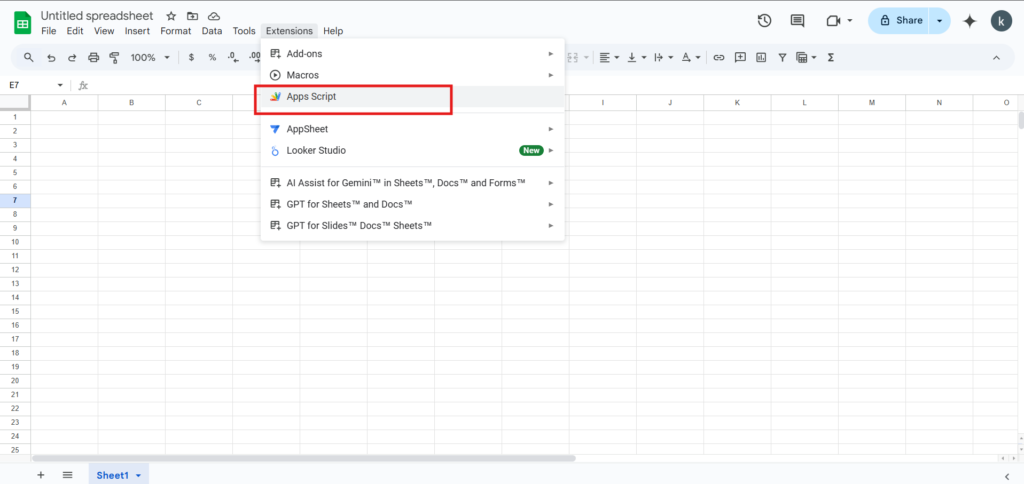
- Click Extensions > Apps Script
- Delete any existing code and paste the script below 👇

3️⃣ Paste This Google Apps Script Code
function getSEOData(url) {
if (!url) return "Please enter a valid URL.";
try {
var response = UrlFetchApp.fetch(url, {muteHttpExceptions: true});
if (response.getResponseCode() !== 200) return "Error fetching URL";
var html = response.getContentText();
var seoData = extractSEOData(html);
return seoData.length > 0 ? seoData.join("\n") : "No SEO insights found";
} catch (e) {
return "Error: " + e.message;
}
}
function extractSEOData(html) {
var seoResults = [];
// derive Title
var titleMatch = html.match(/<title[^>]*>(.*?)<\/title>/i);
if (titleMatch && titleMatch[1]) {
seoResults.push("Title : " + titleMatch[1].trim());
}
// derive Meta Description
var metaMatch = html.match(/<meta[^>]+name=["']description["'][^>]+content=["'](.*?)["']/i);
if (metaMatch && metaMatch[1]) {
seoResults.push("Meta Description : " + metaMatch[1].trim());
}
// derive Headings (H1 - H6)
var headingTags = ["h1", "h2", "h3", "h4", "h5", "h6"];
headingTags.forEach(function(tag) {
var regex = new RegExp(`<${tag}[^>]*>(.*?)<\/${tag}>`, "gi");
var match;
while ((match = regex.exec(html)) !== null) {
var cleanText = match[1].replace(/<\/?.+?>/g, "").trim();
if (cleanText) {
seoResults.push(tag.toUpperCase() + " : " + cleanText);
}
}
});
return seoResults;
}
4️⃣ Save & Close Apps Script

- Click Save (💾 icon)
- Close the Apps Script editor
5️⃣ Use the Function in Google Sheets
- In Column A, enter a competitor’s link (e.g., https://example.com)
- In Column B, type:
=getSEOData(A2) - Press Enter, and Google Sheets will derive: ✅ Title ✅ Meta Description ✅ H1, H2, H3, etc. – a powerful tool for organizing content structure and metadata.
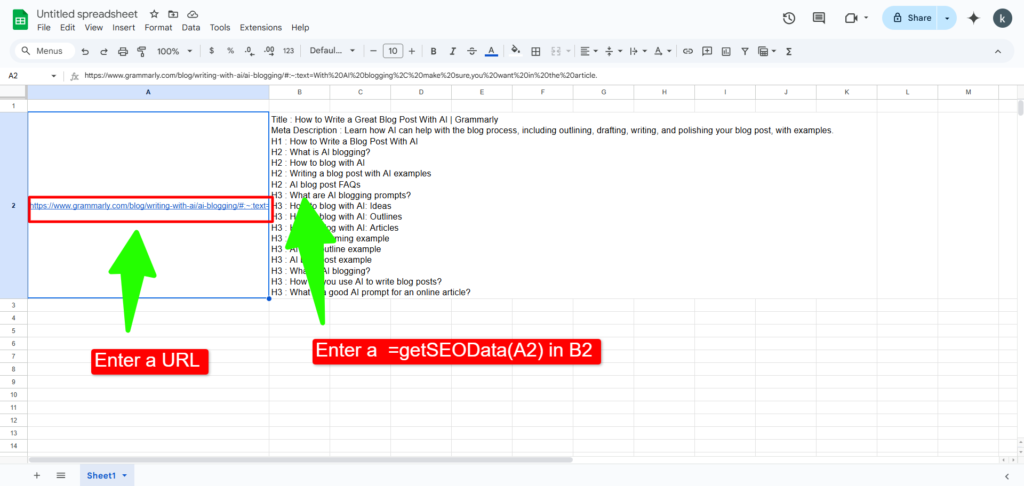
Example Output

If you don’t want to manually create an SEO Blog Optimization Sheet or find it difficult to set up, don’t worry!
I have already created a Ready-to-Use Google Sheet that you can use instantly.
📥 Download Now – Click Here to Access the Sheet
Or, if you need a custom SEO sheet setup, feel free to contact me! 🚀
6️⃣ Automate for Multiple URLs
Want to fetch seo statistics for multiple URLs? Just drag the formula (=getSEOData(A2)) down in Column B for all rows.
✅ No need to manually run scripts again! ✅ Updates automatically when URLs change, you can easily update them in your spreadsheet.
Bonus: Automate Data Extraction Every Hour
To run this automatically, follow these steps:
- Open Apps Script
- Click Triggers (⏰ icon on the left panel)
- Click + Add Trigger
- Select getSEOData
- Choose Time-driven > Every hour
- Click Save
Now, your Google Sheet will fetch fresh SEO insights automatically! 🚀
Final Thoughts
By automating the process, you can use importxml to fetch data efficiently. 1. information retrieval system data extraction in Google Sheets, you save time & effort while getting structured competitor insights. This method is: ✅ Fast (fetches Title, Meta, H1-H6 in seconds) ✅ Accurate (removes extra HTML tags) ✅ Scalable (works for multiple URLs) ✅ Completely FREE 🚀
📌 Next Steps
✅ Try this on your own Google Sheet! ✅ Use it for extracting data from a list of URLs. web optimization research, content audits & competitor analysis ✅ Automate it with Google Triggers for hands-free data updates
FAQ: Frequently Asked Questions
1️⃣ How can I derive data from Google Sheets using formulas?
Google Sheets provides functions like IMPORTXML and IMPORTDATA to derive data from various sources. These tools help in pulling structured data types from websites for SEO analysis.
2️⃣ What is web scraping, and how can I use it for SEO?
Web scraping is a method used to derive data from websites. You can use web crawling tools and Google Apps Script to automate data extraction, including headings, meta descriptions, and organized data types.
3️⃣ How do I manage large amounts of data in Google Sheets?
Google Sheets offers powerful tools for SEO professionals, including data management functions, data sets organization, and the ability to derive specific content efficiently.
4️⃣ How does this function help with SEO efforts?
This function retrieves data such as headings and meta descriptions directly into your Google Sheets file, helping search engine optimization professionals identify areas for improvement and optimize content effectively.
5️⃣ Can I use this function for local SEO keyword research?
Yes! This tool helps pull data from competitor websites, allowing you to analyze search volume and create a list of keywords tailored for local website optimization efforts.
6️⃣ What other search engine optimization tools can I integrate with Google Sheets?
You can integrate Google Search Console, Google Analytics, and otherweb crawling tools to pull data, analyze search engine trends, and enhance your search engine optimization strategy.
Would you like any extra features in this script? Let me know in the comments!
Would you like any extra features can be unlocked by using powerful tools like Google Sheets. in this script? Let me know in the comments! 🚀🔥
Visit My Site :- prime5picks.com

